Other Languages: Spanish French Italian German Polish Brazilian Portugese Russian Chinese Korean Japanese
The following lists 101 things that one can do with the Mozilla browser component (version 1.2) that one cannot do with IE (version 6.0). I used the Windows version of IE 6.0; the list will vary slightly for the Mac version.
Some notes about how items were selected for this list:
- The list only considers features provided in the download of IE provided directly from Microsoft. It does not include things that could be done via additional software or add-ons. If I had included such things, I would, in order to ensure an equal comparison, need to include the add-ons available for Mozilla in the list also. Since this would cause the list to grow infintely large, no such items are considered for either browser.
- On the same note, I do not include things that can be done by changing registry keys or manually modifying configuration files. IE does indeed have some features that are only enabled by modifying registry keys. Mozilla has many hidden settings as well. This list includes neither.
This list compares IE 6.0 and Mozilla 1.2
Note also that this is a not supposed to be a list of advantages of one browser over another. It is a list of features of Mozilla not found in IE. You may feel that some of the items in the list are disadvantages.
Now that is over with, on with the list!
- Tabbed browsingLets you display more than one site in a window using multiple tabs. You can open a new tab by selecting Navigator Tab from the New submenu of the File menu (or press Ctrl+T). You can also open a link in a new tab by using the right-click menu. You will find configuration options in the Tabbed Browsing preferences panel.Note that CrazyBrowser is a different product than IE.
- Popup blockingBlock all those popup ads. To disable popup windows, select Advanced and then Scripts & Plugins from the Preferences window. Then uncheck the box that reads “Open unrequested windows”.
- Prevent scripts from doing various thingsYou can prevent scripts from moving windows, closing them, changing the status bar and setting cookies. To change these settings, select Advanced and then Scripts & Plugins from the Preferences window. Then uncheck the desired boxes.
- Site Navigation toolbarDisplays content from the tags provided by a document, allowing one to navigate to various parts of a site.
- SidebarThe sidebar provides a number of tabs by default, and others can be added by the user.
- Can add custom panels to sidebarCustom sidebars can be implemented in HTML or XUL and can be installed from a remote site without much hassle. Sites can add sidebars using the window.sidebar.addPanel() function.
- More control over text zoomingCan zoom text to any size. IE only supports five sizes and has no keyboard shortcut that I could determine. For sites that use fairly small fonts, having more larger sizes in necessary for those without perfect vision.Note that using the mouse isn’t a keyboard shortcut.
- Can zoom any text, even that with fixed pixel sizesCan zoom text no matter what units were specified, an often cited issue with IE.
- Can select from multiple stylesheets provided by pageWhen a page provides multiple (or alternate) stylesheets, one can select between them by choosing from the Use Style sub-menu in the View menu.
- Page info dialogProvides additional information about encoding, MIME type, referrer and meta tags. Some of this information is also available in IE’s properties dialog although it isn’t as detailed and the window isn’t resizable.
- Detailed form/link/media info dialogThe page info dialog provides tabs which have lists of the form elements, links, images and other media in a page. You can even preview images and save them from this window.
- Save pluginsMozilla saves plugins when saving a Web page as complete. You can also save them from the Page Info window.
- ThemesProvides two themes by default (Classic and Modern), but others may be installed.There is a theming system that is part of Windows XP, however this isn’t supported by Microsoft. It also isn’t part of any other version of Windows. Mozilla’s themes work on all versions of Windows and on all platforms; you can change your theme by selecting Apply Theme from the View menu.
- Bookmark window displays more detailDisplays more information about the bookmark in the bookmark window. IE’s favorites dialog is a bit awkward and is modal, which means you can’t interact with the browser window while it is open. You also cannot add bookmarks from the window.
- Bookmark keywordsKeywords to look up bookmarks quickly. Keywords have the advantage that the part entered after the keyword is filled in where ‘%s’ appears in the bookmarks’s URL.
- Bookmarks can be checked at a certain scheduleOne can set bookmarks to be checked at various schedules and notify when the content has changed. At least, in theory. IE has something like this, which is intended for synchronizing content for offline viewing. It can only check once per day, and provides no notification that the page has changed other than changing the icon or sending an email. Mozilla can check updates on certain days only and at any interval.
- Cookie ManagerThe cookie manager lets you view the cookies that have been set, their values and their expiry times.Some people have mentioned that one can view Cookies by pressing a View Files button in the Options, but that just provides a list of all cached files. While the list does include cookies, hidden amongst the other files, it isn’t tailored to cookies (it is just a generic file listing), so one cannot really view the data or expiry times easily.
- Can delete cookies individuallyThe cookie manager lets you delete individual cookies without having to search around your file system. In IE’s file view, it’s tricky to distinguish cookies from similar domains, and all cookies from the same domain are stored in the same file.
- Block images from third party sitesOne can block images that come from a third party domain. This means that you can block images found on a page that come from a site other than that of the page. To set this in Mozilla, open Privacy & Security from the Preferences Window, and then select the Images panel. Choose “Accept images that come from the originating server only”.
- Can block images from certain sitesImages can be blocked from particular domains, such as those that commonly display ads. You can disable an image from a site by right-clicking on an image, and then selecting “Block images from this Server”. You can change the list of blocked images from the Image Manager, opened from the Tools menu.
- Download ManagerThe download manager provides a tabular view of all of the files that you have ever downloaded, allowing you to open them without having to search around on your file system. It provides progress indicators in the window as items download.On the topic of downloading files, IE does not begin to download a file until you have selected where to save it to, while Mozilla begins as soon as the link is clicked, downloading in the background while you are selecting a place to save it.
- Can pause downloadsIn Mozilla, one cause pause downloads. Some people may find this useful during long downloads.
- View SourceView the syntax coloured source of a page, without having to view it in Notepad.Some people have mentioned that one can edit the page using Notepad (or at least a copy of it). True, but that’s what Edit in the File menu is for. Some people like a simple source viewer for viewing content.
- JavaScript ConsoleThe console displays a log of errors that you can easily scroll through, or ignore if so desired.
- JavaScript Console displays script warningsThe console separates warnings and errors. The warnings allow you to see obsolete script usage and so forth.
- JavaScript DebuggerThis is a utility for debugging JavaScript.
- DOM InspectorView the structure of a document using a nifty tree view. Also lets you view script properties and style applied to each element. You can open it from the Tools -> Web Development men.
- DOM Inspector image captureThe DOM Inspector has a tool to capture an image of part of a page, although it doesn’t seem to work all too well.
- Select text and perform searchSelect some text, bring up the context menu, and choose ‘Search’ to search for the selected text.
- Can select custom search engineYou can select any search engine you wish, not just one that has been chosen for you.
- Can display search results in sidebarWhen one does a search via a search engine, results are automatically interpreted and displayed in the sidebar. You can then view pages without hiding the search results.
- Supports any Sherlock search pluginSupports the Macintosh Sherlock search format, so any search engine that supports it can be used.
- Can manage saved passwordsLets you view and delete stored login and passwords. Choose the Password Manager from the Tools menu.
- Can fill-in complete forms automaticallyStores complete forms which can be later be filled in automatically. This is useful if you want to register for something 600 times. To fill in a form, choose Fill In Form from the Edit menu.
- Master password encrypts infoA single master password can be used to protect all of your other passwords.
- Can disable tooltipsNot very exciting, but useful if someone thinks they get in the way.
- Caret BrowsingPress F7 and a cursor appears on the page. This can be used to navigate a page and select text using only the keyboard.Some people thought this was this the same as setting contenteditable=”true” on an element. While that does show a cursor in IE, it actually allows the content to be edited, and disables all links and mouse events with-in the content. Caret browsing in Mozilla is designed to allow one to browse, navigate links and select text using only the keyboard.
- Type Ahead FindPress a few keys to search for links with that text. More information
- View Selection SourceSelect some text, bring up the context menu, and choose ‘View Selection Source’ to view the source just for the selected content. This can also be used to view the generated source after an XSLT transformation.
- Properties dialog lets you see info about various tagsRight click on certain links and images and so on, and view info about them, such as language and whether links will open in a new window. The window can also be resized.
- View scripts and stylesheets directlyMozilla can display scripts and stylesheets directly as plain text without a separate application which is useful if you just want a quick peek at something.
- More font optionsOne has more control over the fonts used, including customizing the various CSS fonts. To change this, select Appearance and then Fonts from the Preferences window.
- Can set minimum font sizesCan set the minimum font size that text is displayed in which is useful on some sites. To change this, select Appearance and then Fonts from the Preferences window.
- Mouse wheel optionsPressing Alt and scrolling the wheel will navigate back and forward in the browser history. One can also configure the wheel for other modifier keys for scrolling and changing the font size.
- Multiple profilesCan handle multiple profiles so you can use one for testing, or share them between multiple persons. You can do something like this in Windows with multiple user accounts, although it affects all applications.
- May be installed quickly and anywhereMozilla may be installed on any drive and at any location. It may installed on a network drive and run directly from there. In fact, it really doesn’t have to be installed at all.
- Can be easily uninstalledOne can uninstall in the same manner as one does with other applications.
- May have multiple versions installed at onceOne can have as many different versions of Mozilla installed at once which is useful if you need to test on various versions.
- Cross-platformMozilla is available for a number of different platforms. (8 to 12 depending on the exact version). It has the same the same features on all of them. IE only runs on Windows and Mac and supports quite a different set of features on each. Limited versions of IE for Unix platforms were available at one time, but are no longer available.
- XULThe XML User Interface Language is used to create complex user interfaces using markup.
- XBLThe eXtensible Bindings Language is used to create custom widgets or elements and bind them to other XUL, XML or HTML elements.
- RDFMozilla can read and manipulate Resource Description Framework files.
- MathMLMathML is a markup language for displaying math equations.
- XPCOMNative interface accessible via C++ or JavaScript which lets you perform various Mozilla functions.
- Properly handles MIME typesProperly displays content using the content type supplied by the server instead of various other incorrect things. You can learn more information about this.
- Supports documents sent as application/xhtml+xml (XHTML)The debate is still on whether this content type should be used for XHTML, but Mozilla supports it. Mozilla also supports XHTML sent as text/xml.
- Can render XML documents with stylingCan render XML documents with associated style sheets. IE must convert the documents into HTML before displaying them.
- Link PrefetchingMozilla allows one to set documents or images to prefetch in the background. They are loaded after the document has finished loading so as to not affect performance. Usually, this would be used for the next page in a sequence.More information
- Displays ABBR/ACRONYM underlined and with titles in tooltipsContent in these tags are displayed with an underline and the titles of various elements are displayed in a tooltip. (IE does display tooltips for acronyms though).
- Supports blinking textYou can make text blink. This list isn’t subjective. Of course the tag is supported, but you can also use the CSS ‘text-decoration: blink’
- CSS min/max-width/heightSet minimum or maximum sizes on content to constrain it. For more information see the CSS specification for min/max-width and min/max-height.
- CSS position:fixedThis feature allows content to be fixed to a particular part of the window. If the user scrolls the document, the content stays where it is.For an example of this, go to the W3C’s CSS page, and watch the menu in the upper right corner as you scroll the document.
- CSS display:table and related display typesAllowing one to create custom table element.
- CSS generated contentGenerated content refers to :before, :after, the content property and so on.
- CSS2 selectorsSelect elements for styling based on attribute values among other things.
- Supports a handful of CSS3 selectorsMatching on attribute substrings, selected text and so on.
- Supports some extension CSS propertiesuser-focus,user-select,border-radius, and many more. Mostly used in themes, but they can also be used by Web pages as well if you really need to.
- XML BaseFor specifying the base of an XML document. I really don’t know if this is supported in other browsers.
- FixPtr supportFixPtr is for referring to parts of XML documents.
- Simple XLink supportThis is used for links in XML documents.
- XML-RPCSimple API for doing XML-RPC.
- Built-in SOAP APIFairly extensive set of SOAP functions are available without any extra libraries needed.
- PNG alpha transparencyFor viewing partially transparent images. See a demo.
- MNG image supportMNG is an animated image format, usually used for animated PNG images.
- Supports ‘favicons’ in any image formatSupports any image format that Mozilla supports (GIF,JPEG,PNG,MNG,XBM,BMP,ICO). You can even make them animated if you’re insane. IE only supports the BMP and ICO format.
- Display icons in tabs and address barDisplays site icons in the tabs and in the address bar.
- Available for more languages/localesMozilla is available for many different languages, including ones you’ve never heard of before. IE 6.0 is currently available for 24 languages. Mozilla 1.1 or later is available for 29. Mozilla 1.0 or later is available for over 40 languages.
- Support for standard event handlingSupports the standard capturing/bubbling event model.
- Support for additional DOM0/DOM1/Core featuresSupports almost all of DOM0 and DOM1.
- DOM2 namespace handlingSupports the various DOM methods that deal with namespaces.
- DOM2 Style interfacesSupports most of the standard DOM style interfaces.
- DOM2 TreeWalker interfaceThe TreeWalker interface is used to navigate through a document.
- DOM2 Range interfaceSupports the Range interface for grabbing blocks of content.
- DOM3 XPath interfaceSupports retrieving elements using XPath expressions in HTML/XML/XUL documents using the DOM3 XPath interface.
- Can set size of printed outputThis may vary based on your printer, but one can scale the printed document or fit it to the page. Useful for those sites that are just a bit too large.
- Can bookmark groups of pages (in tabs)You can bookmark a set of pages and them open them all at once in multiple tabs. To do this, choose Bookmark This Group of Tabs from the Bookmarks menu.
- Can set multiple pages as a home page.You can set a group as your home page, so multiple pages appear when you start Mozilla. To set this, open the pages you wish in tabs, and then choose Use Current Group in the Navigator preferences panel.
- Can search bookmarksYou can search bookmarks without having to search through your file system.
- Easily create and add custom componentsXPInstall can be used to easily install custom components, using an install script written in JavaScript. No special tool is required except a ZIP utility.
- Supports finger protocolCan use the finger protocol. This has been disabled in newer versions of Mozilla.
- Supports data: URLsdata URLs can be used to embed data in a URL.
- HTTP PipeliningAllows for better performance when viewing pages.
- Supports JavaScript getters/settersFor adding custom properties to objects that invoke code when retreived or modified. For an example, see the IEEmu which implements some of the non-standard properties of IE.
- JavaScript supports strict error checkingWhich means displaying errors for things you didn’t think were errors. (Think Perl’s strict mode.
- Easily accessible preferences filePreferences are all stored in a single file (prefs.js) which one can easily edit to add custom settings which have no UI.
- Preferences can be moved around easilyOne can easily copy preferences, bookmarks and other settings to another system as they are all stored in a single directory.
- Various security related featuresSurely you knew Mozilla had better security features.
- Supports the jar protocolSupports the jar: protocol for referring to HTML pages or images inside JAR or ZIP files. This might be used to compress a downloaded site.
- Open SourceSo keen developers can always find out exactly why Mozilla behaves the way it does, or change it if they so desire.
- BugzillaThis is Mozilla’s bug tracking system, where you can find information about problems you encounter and can help get them fixed.
- Giant lizards are coolMuch more exciting than a blue e.